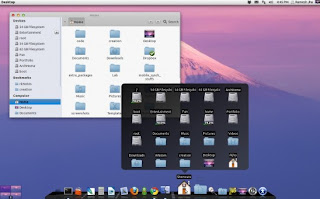Mac is one of the beautiful OS in the world .Desktop,
Wallpaper's,Icon Everything is amazing.This post will help to install
Mac theme in your Ubuntu versions .
If you want install theme only
and also do next steps to get full
Macubuntu effect
-Everything look like mac
-Folder
-icons
-wallpaper
-sound
-windows
all
Features Macbuntu :
* Attention: Script significantly changes the desktop.
* Attention: Not compatible with Ubuntu Netbook Edition
* Attention: The Global Menu does not current work correctly for all applications. This is a known issue.
* Paw-OSX and Paw-Ubuntu Plymouth themes
*
Macbuntu sound theme
*
Macbuntu GTK theme based on GTK Leopard
* Macbuntu-Icons based on Mac4Lin and Faenza Icons
*
Macbuntu-Cursors based on Shere Khan X
* Mac OS X backgrounds and fonts
* Compiz Extras, Global Menu, Docky, Ubuntu-Tweak
* Preconf for login screen, metacity, compiz, window theme, backgrounds, cursors, icons, docky and top panel
1.Download theme File (Size 40 MB,tar.gz format)
2.Applications-->Accessories-->Terminal (For
Ubuntu 10.10)
Click on Ubuntu icon(From Left side bar,Click on 4 vertical bars-right
to music button)-->Filter -->Accessories -->Terminal (For
Ubuntu 11.04 and 11.10)
3.Open Terminal
/*Ensure that "Macbuntu-10.10.tar.gz" file in your Downloads folder*/
code-->
cd ~/Downloads
tar zxvf Macbuntu-10.10.tar.gz
cd Macbuntu-10.10
/*Else just Extract Macbuntu10.10 tar.gz .Open Macbuntu 10.10 ,Find install.sh*/
Edit install.sh file
gedit install.sh
Edit File
chk_system()
{
echo “”
echo “Checking Ubuntu version…”
s=`cat /etc/issue | grep -i “$UBUNTU”`
if [ ! -n "$s" ]; then
echo “Failed. System not supported, script will end here”
echo “To ignore their compatibility with current OS try ./install.sh force”
echo “Exiting…”
exit 1;
fi
echo “Passed”
}
Change above code to
chk_system()
{
echo “Passed”
}
Save this file ,then run your file
./install.sh
source: http://www.7chip.com/2011/10/how-to-install-mac-theme-on-ubuntu-1110.html