The
password of a user account is to make that account security and
password reset system allows a user to reset his forgotten password. We
set a password to our desktop, laptop or any other device for secure
our data and system. If you are using windows 7 then this OS will allow to create a password reset disk in a very simple way.
This disk will be your flash-drive and after creating a password reset disk, it
will allow to reset your forgotten password in logging mode. It is no
needed download any software or ISO file and burn them to a CD/DVD, if
you have a flash-drive with 2.0 KB free space.
Simple way to create a password reset disk in windows 7
-
Plug-in your flash-drive or USB drive.
-
Open the Control Panel
-
Navigate to User Accounts (if the control panel is shows all control panel items) or User Account and Family Safety>User Accounts (if the control panel shows Computer Settings).
-
The previous action will turn you in current user account to Make Changes Current User Account.
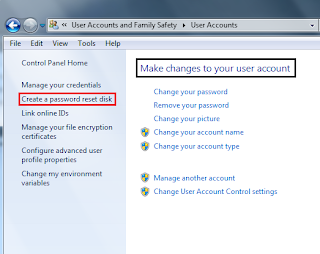 |
| Create password reset disk |
- Just look at the left side to find out Create a Password Reset Disk and click on it.
- Now "forgotten password" Wizard should come and if it is then press Next.
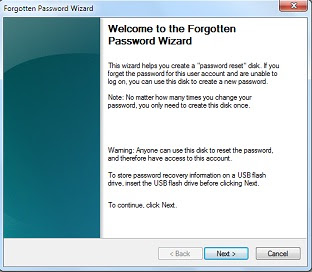 |
| Forgotten password wizard |
- In this section select your flash-drive on which you want to create a password reset disk.
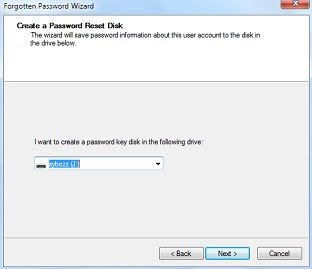 |
| Select flash-dive |
- Select your disk and go Next where you have to provide a current account password.
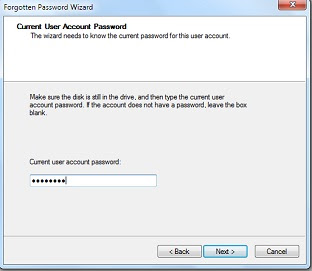 |
| Provide current account password |
- Hit the Next and the password reset disk will start to create it.
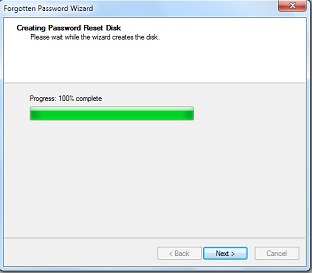 |
| 100% complete |
- Press Next after completing 100% progress.
-
Hit Finish to finish the wizard and you are done!
For now whenever you will forget your log on password just plug in your flash-drive and click on reset password. Windows 7 will show this option after hitting wrong password first time. You are also allowed to create a password reset disk when you are not the admin and not working under an admin account.
A
new file named "userkey.psw" will be created on your flash drive which
should keep save as it is needed to reset your password.
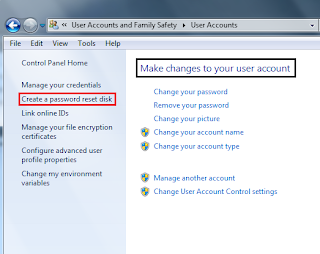
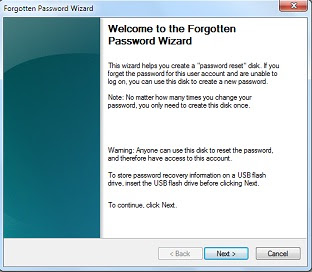
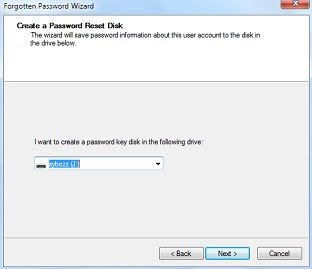
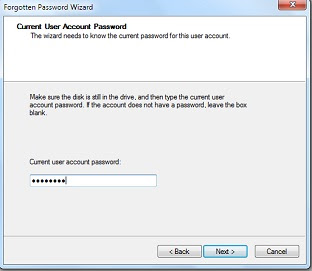
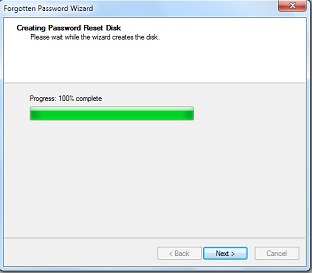

No comments:
Post a Comment